IT storage is rarely a problem, until it is. It can be quite difficult and time-consuming to free up the memory your system needs. A quirk of modern high-speed Solid-State Drives (SSD) is their impressive performance is slowed down when they are full, or close to full. Standard hard drives do not have this problem but are still generally much slower than heavily laden SSD’s.
Here are the best ways to free up memory:
- run Disk Clean-up.
Type ‘Disk Clean-up’ into your search bar or start menu to open this useful program on a windows-based PC. Disk Clean-up can quickly free some space on your hard drives.

- Uninstall unused programs
Type ‘Add or remove programs’ into the search bar or start menu. This will allow you to remove apps and features that you do not need. Games tend to take up a lot of space, so consider deleting games you no longer play.
- Move older rarely used data onto an external hard drive.
Examples of this kind of data may include old records, high fidelity photos or movies, or film footage. If you will not need a file again obviously it may be best to delete the file.

- Delete duplicate photos and footage.
Duplicate files can take up a lot of space. Organising your data can be a great investment. Software like Duplicate Cleaner Free can help.
- Upload files to cloud storage
Storing data online can be a great way to free up some space. Services such as Microsoft OneDrive can be extremely useful. Monitor offer Office 365 and Google Mail solutions that can help you stay organised.

- Disable Hibernation mode
Many laptops have a fast-resume feature called Hibernation mode which can reserve system memory. Typing ‘Power and sleep settings’ into your search bar or start menu can give you the option to disable hibernation mode saving memory.